Practices learn the basics of Eaglesoft by having certified Software Technology Advisors review various aspects of the practice management, clinical and imaging modules. Once the team has correctly used and understands the what or why something is done within the software, more advanced pieces of Eaglesoft can be introduced. Software Technology Advisors can assist the practice in learning about SnapShot, MoneyFinder, Intellicare and filtering reports by various options which are more advanced areas of the software. Yet, many teams don’t even know these exist. As in any learning venue, understanding the basics before moving to more complex material is essential. Once the basics are understood, the advanced options can be helpful to benefit the practice and patients.
Use SnapShot in Eaglesoft to see the big picture
SnapShot is a tool that is a great way to see how the practice is doing at any time during the month. Viewing the practice performance with graphs that can be created to show trends or comparison to previous months is a way to engage team members in understanding that what they do within the practice can affect the entire practice. Many practices use SnapShot at their daily huddle, so all team members understand the business metrics. SnapShot includes information about account receivables, production and collection including the production/collection ratio and patient production per visit. SnapShot can be found on the practice management toolbar or in Activities, Practice Management, SnapShot.
Uncover hidden money with Eaglesoft’s MoneyFinder
MoneyFinder is a report within Eaglesoft that finds hidden money in the practice. MoneyFinder queries the patient database and produces a list of patients that fit into user defined criteria. MoneyFinder accesses areas within the software such as the appointment, insurance or treatment plan statuses, recall and last visit dates or age ranges. In addition, MoneyFinder can also be used to match codes that have been planned or completed and those that have not been planned or completed. For example, a patient was seen in the practice for a D0150 comprehensive oral evaluation during a specific time frame but has not had a D1110 (adult prophy) or D4910 (periodontal maintenance) or D4346 (scaling with inflammation) within that time frame. Any code or series of codes can be used to find outstanding treatment and therefore money within the practice. FAQ #7229 highlights both SnapShot and MoneyFinder. MoneyFinder is located under Activities, Practice Management, MoneyFinder.

Get timely, specific patient alerts in Eaglesoft with Intellicare
Intellicare alerts are an Eaglesoft feature that gives practices the ability to create alerts about patient care or records. Intellicare alerts are different than the patient, account or medical history yellow box alerts. Patient, account or medical history alerts are always on depending on the alert settings in the File/Preference setting of Eaglesoft. With Intellicare alerts, these can be accessed at only specific designated intervals or processes thus providing timely, specific notification. There is no limit to the number of Intellicare alerts that can be set up. Intellicare alerts can be set up for account, appointment, documentation, patient information, exams, imaging, services and even the patient’s birthday. How extraordinary would it be for all team members to wish the patient happy birthday near their special day! Examples of Intellicare alerts are birthday reminders, patient lacks cell phone or email information, practice in-house discount plan expiring, medical history update needed, or patient has balance and last payment was over 30 days. The practice can determine the best times and actions for Intellicare alerts to pop up and an icon can be assigned to the alert for the appointment or the virtual clinical screen. Intellicare alerts are located on Lists, Intellicare. More information about setting up and using Intellicare can be found on FAQ #9482.
Filter reports in Eaglesoft for a deeper look at your practice
There are more than 200 reports in Eaglesoft and, depending on the practice’s needs, most teams only use a small percentage of these reports. Reports can be filtered within Eaglesoft or sent to Excel spreadsheets for more filtering. Any report can be sent to Excel by right clicking on the report and selecting save data as .xls file and can be saved to the computer’s desktop or other folder. Some reports have built-in filtering or sorting options depending on the selected report. The Accounts Receivable by Responsible Party is a great report to filter. Most offices only run this report as seen, but when filtered, by range of account balances, the practice can determine the amount of credits that are on the patients’ accounts. To determine the amount of credits on accounts, in range of account balances enter -99999.00 to -.01. Another report that can be sorted is Service Code Productivity Master report. This report can be sorted by ADA code, revenue or other criteria. Many reports also allow for date range and provider filtering. FAQ #13796 offers the user a guide to finding the optimal Eaglesoft report. Any report can also be saved to the practice’s SmartDoc and entered into a Document Group.
SnapShot, MoneyFinder, Intellicare and reporting are all aspects of Eaglesoft that practices and teams can use to improve overall productivity, profitability and patient acceptance. Using the FAQs and your local branch’s Software Technology Advisor can help you understand the best ways to use these to help your practice grow and provide exceptional patient care.
About the author
Ann-Marie DePalma, CDA, RDH, MEd, FADIA, FAADH, is a graduate of the Forsyth School for Dental Hygienists, Northeastern University and the University of Massachusetts Boston. Ann-Marie is a Fellow and Certified Educator of the Association of Dental Implant Auxiliaries (ADIA), a Fellow of the American Academy of Dental Hygiene (AADH), a continuous member of American Dental Hygienists’ Association (ADHA), as well as a member of American Association of Dental Office Managers (AADOM). She currently is a technology advisor/trainer for Patterson Dental.
– – –
Want to print this blog post? Download the PDF.


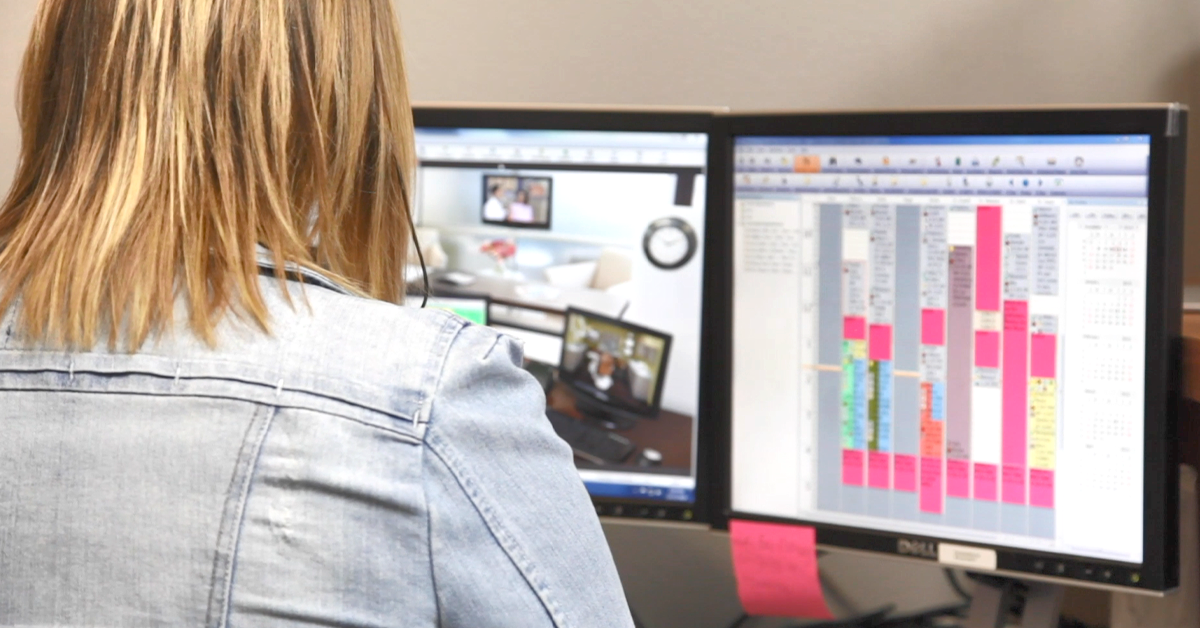

You must be logged in to post a comment.