Do you know how to tell if your practice is “healthy” from your reports? Take a look at the numbers; they will tell you a story. Checking key indicators periodically can give you an idea of where in particular you need to focus in order to be more productive and build your practice stability. So what key indicators are helpful to look at? We’ve compiled a list of 9 reports that can help you keep a pulse on the success of your practice.
1. Patient Analysis Report
Every office should be looking at this on a monthly, if not a weekly basis. This shows where your office stands with a description of the largest percentage of the type of patients you see, how often your patients are being seen, where your patients are coming from demographically, as well as your active patient base, insurance base and hygiene recare. Keep an eye on patients seen in the last 12 months, 24 months, 36 months and more than 36 months ago and review those percentages.
2. Accounts Receivable Reports
Many software programs have an accounts receivable report that can be filtered with different methods. Make sure to look at your report without filtering to ensure an accurate number. Any credits on your Accounts Receivable are part of your practice and should be taken into consideration when calculating a percentage of monthly production. There may be balances from family and friends that need to be adjusted from the total A/R. Also look at the aging categories to see where the larger percentage of the practice’s A/R is coming from. As balances age, the probability of collecting these amounts diminishes.
3. Outstanding Claims by Aging Category Report
Many practices that accept insurance payments, whether participating with insurance plans or not, need to look at the Outstanding Insurance Claims reports and balances out to insurance, to be sure there is a consistent flow of collection into the practice from these outstanding insurance claims. A good report to show this is the Outstanding Claims by Aging Category. This report will show all of the patients with open claims. With one phone call to an insurance company, you can take care of multiple outstanding claims on different patients. At the bottom of this report, you will see the aging of the claims and the dollar amount outstanding for each aging category. This is very helpful to see the total amount of insurance claims over 60 and 90 days.
4. Provider Productivity and Procedures by Provider Reports
Review your Provider reports to look at the procedures that were performed by the specific providers, as well as the production, collection and adjustment totals. The provider productivity report gives you a summary for that month, including the production, collection and adjustments, along with the number of patients seen and average per visit for each provider.
5. Service Code and Type Productivity Reports
Service Productivity Reports will show your practice production by service category and coding. These reports will show how many were charged out for the month/year, this year average fee and the productivity total for the current month and year to date.
6. Detailed Treatment Plans Report
Another area of reporting that is crucial to track on a regular basis, is the practice’s outstanding treatment proposed, found under the Detailed Treatment Plans report. Analyze your practice and review what treatment has been proposed to your patients and how much was accepted and scheduled. If not scheduled, research the reason why.
7. Patient Master Report
New patient numbers and current patient retention are built on the patients’ trust with your team. Evaluating the practice growth with all team members helps to motivate and grow the practice! Utilize Eaglesoft to process reports that will show you the total new patients seen for a certain time frame. Eaglesoft’s Patient Master Report and filter by first visit date – this can give your office a key indicator of how many new patients are seen monthly.
8. Referral Reports
Referral reports will aid in tracking how your new patients were referred to your practice. Review these reports on a monthly basis: Referral Productivity – Detailed and Summary and Top Referral Sources. Patients Currently Referred Out gives your office detail on patients that have been referred out to a specialty practice that may not have returned to your office after a referral.
9. Hygiene Recare Reports
Review your hygiene recare. Evaluating your overdue recall report processed with your Recall Wizard can assist with tracking your practice hygiene retention. Use these crucial reports for re-activating your hygiene patients.
The path on which your practice is headed is a key factor for tracking the “health” of your business and once you know where you are headed, it lets you know if you should continue on the current path, or evaluate and make a change. Regular use of these reports can make a difference in your practice success and the overall experience you provide for your patients.


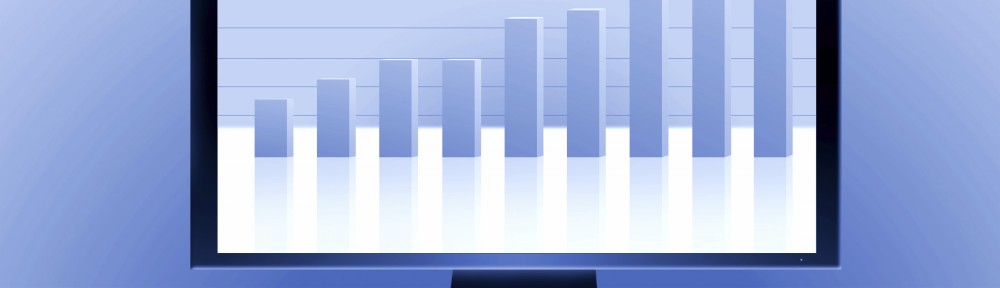

This is some good information that I wasn’t aware of. In regard to the Patient Analysis report it would be much more helpful if I could chose which group of patient the information was generated for the report. I would love to see patient demographics, and who has insurance and who doesn’t for people that we have seen for the past 12 months, 18 months, 24 months etc. Showing me demographics on every patient that is shown as “not inactive” in Eaglesoft isn’t as helpful. What is the recommendation on when to “inactivate” a patient in Eaglesoft? What are the pros and cons of inactivating a patient in Eaglesoft? I look forward to more of your posts.